
After some research I found that there were more people with the same problem, and some seemed to have successfully flashed their BIOS again. So I decided to give it a try.
First of all I needed some hardware. I searched online for a BIOS programmer, and found a cheap CH314A programmer that should do the job. It had TTL and 3.3V levels, I knew that the BIOS chip was 3.3V so it should work without frying my BIOS chip.
Next step was to find a way to program the chip without soldering. I knew that the chip was in SOP8 package, so I searched a test adapter for a SOP8 chip, and ordered one.
After about a week the hardware was in, and I could get to work. I found the correct BIOS and found a bin file in the download. Then I installed flashrom and connected all the hardware together.


First I made a backup of the current rom using flashrom:
flashrom -p ch341a_spi --read backup.bin
After the backup it was time to flash:
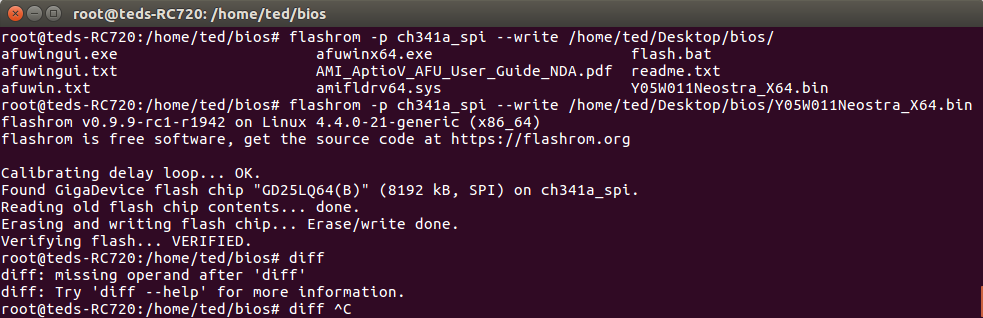
After this, I disconnected the test adapter, disconnected the battery, reconnected the battery and tried to boot. And with success, the tablet booted straight up to Windows!
